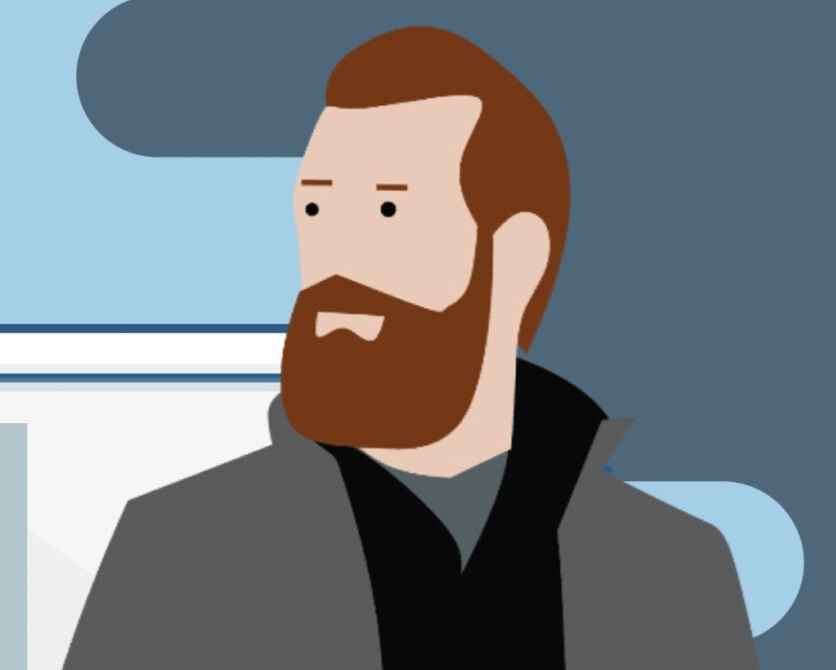Your Hisense TV Acting Up?
Ever had one of those days when your Hisense TV starts throwing tantrums like a toddler in a toy store? Blinking screens, frozen channels, sound glitches… Argh!
Now, imagine this… A magic button that sets everything right. Yep, that’s the reset button on your Hisense TV. But Where is the Reset Button on Hisense TV? That’s what we’re gonna find out. Let’s journey together to unearth the hisense tv reset button location across all Hisense TV models.
In this guide, we will cover-
- Where is the Reset Button on Hisense TV? (All Models with Pictures)
- How to do Soft Reset?
- How to do a hard Reset using a Remote?
- How to do a hard reset without a Reset Button and without a Remote? (Alternate Methods)
Hey, and remember, no techno-jargon, just simple steps. Ready? Let’s go!

Understanding Resets
Alright, so you’ve got a Hisense TV. 📺 Cool beans. But sometimes, just like our phones or computers, things can get a bit… wonky. Maybe it’s acting slower than usual, or some settings have gone haywire. That’s where the magic of resetting comes into play.
Why Resetting is a Lifesaver
Imagine you’re trying to watch your favorite show, and suddenly, your TV decides to have a mind of its own. It’s like when your computer freezes, and you give it the good ol’ restart. Resetting your TV is kinda like that. It’s giving your TV a fresh start, wiping away any glitches or hiccups that might be causing issues. It’s like a mini-vacation for your TV. 🌴
Soft Reset vs. Hard Reset
Now, there are two main types of resets: soft and hard. Let’s break ’em down:
Soft Reset
A soft reset, also known as a power cycle, is like a gentle nudge to your TV. It doesn’t erase any of your settings or apps. It’s just a simple “Hey, wake up and act right!” kind of reset. Let’s get into the nitty-gritty of how to do it.
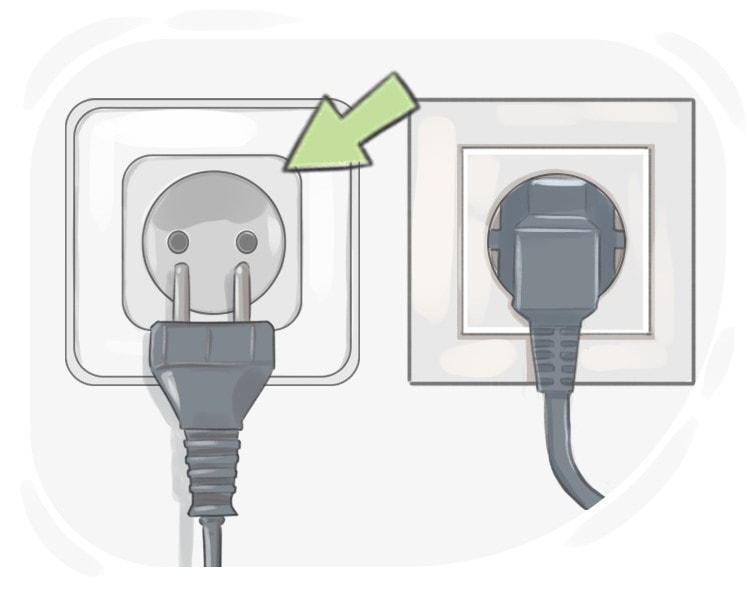
When to Opt for a Soft Reset?
Before we jump into the steps, let’s understand when a soft reset is your best bet:
- Your Hisense TV is lagging when you switch channels.
- The TV isn’t responding, even after you’ve given the remote a fresh set of batteries.
- There’s no sound while playing a media file using the TV’s video player.
- The TV screen is pitch black, and you can’t see any picture.
- You just want to give your TV a quick refresh without diving into deeper reset methods.
Steps to Perform a Soft Reset
- Unplug the TV: Start by unplugging the TV cord from the power outlet. This might sound basic, but trust me, it’s the first step to magic!
- Wait a Bit: Leave the TV unplugged for about 30 seconds. This gives it enough time to clear any temporary glitches.
- Plug it Back In: After the short wait, plug the TV cord back into the power source.
- Power On: Press and hold the power button for a few moments. If everything goes well, your TV should turn on without any hitches.
- Check: Once your TV is back on, see if it’s working smoothly. If it’s back to its usual self, congrats! You’ve successfully soft reset your Hisense TV.
Remember, a soft reset won’t erase any of your settings or apps. It’s just a quick way to refresh your TV and get it back on track. If you’re still facing issues, you might want to explore other reset methods, but that’s a story for another section.
Hard Reset
A hard reset, on the other hand, is more intense. It’s like telling your TV, “Okay, we’re starting from scratch.” This will erase all your settings, apps, and preferences. It’s like taking your TV back to the day you first got it. It can be done via reset button but sometimes you need to adopt alternative methods. We have discussed all methods in this article but let’s first try “Reset Button Method”.
Oh, are you finding it hard to get the Hisense TV reset button location, read on next!
Where is the Reset Button on Hisense TV?
Alright, let’s get straight to the point. You’re here because you’ve got a Hisense TV, and you’re on a mission to find that elusive reset button. Whether you have the Hisense VIDAA OS TV or the Hisense Roku TV, I’ve got you covered. Let’s dive right in!


Hisense VIDAA OS TV
If you’re rocking a Hisense VIDAA OS TV, here’s where you’ll find the reset button:
- Head to the back of your TV.
- Look towards the left side (if you’re facing the TV).
- Between the HDMI port and the audio input port, you’ll spot a pinhole button labeled ‘Reset’.
- Got a pin, paperclip, or something pointy? Great! With the TV on, gently press and hold that reset button using your tool of choice for about 10-20 seconds.
- Your TV will shut down and then power back up, flaunting the Hisense logo.
- Once it’s up and running, just follow the on-screen instructions to set up your TV again.
Hisense Roku TV
For those with a Hisense Roku TV, the process is pretty similar:
- The reset button is also at the back of the TV.
- It’s typically on the left side (when you’re facing the TV).
- Just like the VIDAA OS TV, it’s a pinhole button labeled ‘Reset’ nestled between the HDMI port and the audio input port.
- With the TV powered on, use a pin or another pointy object to press and hold the reset button for about 10-20 seconds.
- The TV will power down and then come back to life with the Hisense Roku TV logo.
- Follow the on-screen prompts to get your TV back in action.
Other Models
Now, if you’ve got a different Hisense TV model, things might be a tad different. Some Hisense TV models, like the 65h6570G (2020) with Android OS or the Sharp Hisense LC-75Q7570U (Android), might not have a visible reset button. But there are always alternative ways to get the job done. We’ve got you covered in the upcoming sections.
Hard Reset Using Remote (Factory Reset)
Alright, so you’ve tried the soft reset and tried getting to hisense tv rest button location, but with no success. Maybe it’s time for a more drastic measure: the hard reset using the remote. Now, remember, a hard reset is like giving your TV a complete makeover. It’ll erase all your settings, apps, and preferences. It’s like taking your TV back to its factory settings. So, before you go down this road, make sure you’ve backed up any important data.
Hisense VIDAA OS TV
If you’re jamming with a Hisense VIDAA OS TV, here’s how to do a hard reset using the remote:
- Home Sweet Home: From your TV’s home screen, click on the Settings icon. It’s usually shaped like a gear.
- Device Preferences: Next, you’ll want to click on Device Preferences. It’s where all the juicy settings are.
- The Final Countdown: Scroll all the way down and click on Reset. You’ll see another Reset option pop up. Click on it, and finally, select Erase Everything. It’s the point of no return, so make sure you’re ready!
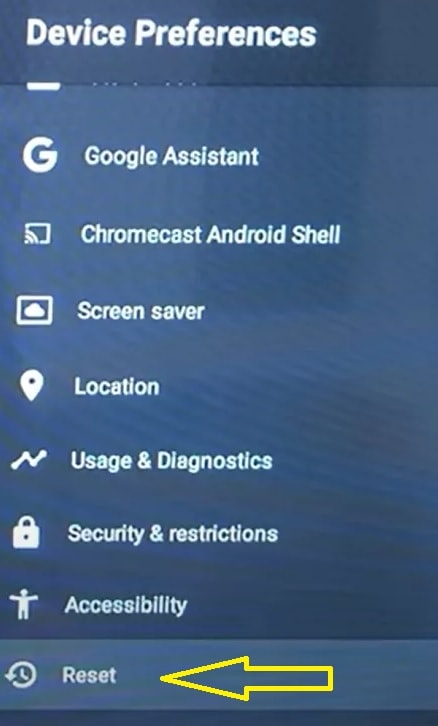

Hisense Roku TV
For those grooving with a Hisense Roku TV, here’s the drill:
- Home is Where the Heart is: Press the Home button on your Hisense Roku remote. It’ll take you to the main screen.
- Settings Time: Scroll through the options and select Settings.
- System Check: From there, choose System and then Advanced System Settings.
- Factory Reset: Here’s the big one. Click on Factory reset. You’ll see a Random code displayed on your TV. Enter it and hit ‘OK’.
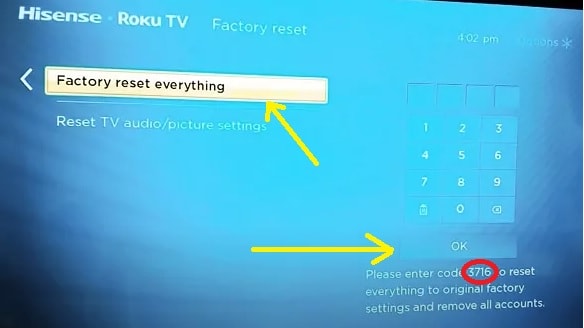
And just like that, your Hisense TV will be as fresh as the day you got it.
And there you have it! Whether you’re using the physical reset button or the remote, resetting your Hisense TV is a breeze. Just remember to always back up your data and settings before going for the hard reset. You’ve got this! 📺👍
Resetting without a Remote
Alright, so you’ve misplaced your remote or it’s just not working, and you’re thinking, “How on earth do I reset my Hisense TV now?” Don’t sweat it! There are ways to reset your Hisense TV without a remote. Let’s get into the details.
Method 1
- Locate the Buttons: Find the ‘vol’ (+) and ‘menu’ buttons on the TV side panel. If there’s no ‘menu’ button, look for ‘input’ and ‘volume up’.
- Press and Hold: Hold both buttons down.
- Power On the TV: While still holding the buttons, press and release the ‘power’ button on the TV (not the remote). Keep holding the ‘vol’ and ‘menu’ buttons until the TV powers on.
- Release After Counting: Let go of the buttons after counting to 5.
- Follow On-Screen Instructions: If done correctly, the TV will show reset options. Follow the on-screen instructions to complete the reset.
Method 2
- Hold Specific Buttons: Hold the [menu] and [vol-] button on the side of the TV.
- Power On: While holding these buttons, press the [power] button on the side of the TV (not the remote).
- Wait for the Blue Light: The blue light on the TV should come ON and stay ON.
- Release and Check: After 10 seconds, release the buttons. Wait for another 30 seconds, and some type of picture should appear, indicating the reset process.
Using Universal Remotes
If you’ve misplaced your original Hisense TV remote or it’s just not working, a universal remote can be a lifesaver. These remotes are designed to work with a variety of devices, including Hisense TVs. Here’s how to use one:
- Purchase a Universal Remote: There are several on the market, but some popular choices include the SofaBaton X1, Logitech Harmony 650, and SofaBaton U1.
- Set It Up: Follow the instructions that come with the remote to pair it with your Hisense TV.
- Navigate to Reset: Once paired, use the universal remote to navigate to the reset option on your TV.
- Follow On-Screen Instructions: As with the original remote, follow the prompts to complete the reset process.
Resetting Using Mobile Apps
Lost your remote but have a smartphone? You’re in luck! The RemoteNOW app lets you control your Hisense TV right from your phone. Here’s how:
- Download the RemoteNOW App: It’s available on both the Play Store and App Store.
- Pair with Your TV: Open the app, and select your Hisense TV to pair. Ensure both your phone and TV are connected to the same Wi-Fi network.
- Navigate to Reset: Once connected, use the virtual remote keys on the app to find the reset option.
- Complete the Reset: Follow the on-screen instructions, and your TV will be back to its default settings in no time.
If these methods don’t work, there’s a possibility that there might be an issue with the TV’s main board or other internal components. In such cases, it’s best to consult with a professional or the TV’s manufacturer.
And hey, if you’re still having issues, don’t forget there are other alternative reset methods we’ll be covering in the upcoming sections. Stay tuned!
Post-Reset Recommendations
After successfully resetting your Hisense TV, there are a few steps you should consider to ensure optimal performance and a seamless viewing experience. Let’s dive into these post-reset recommendations.
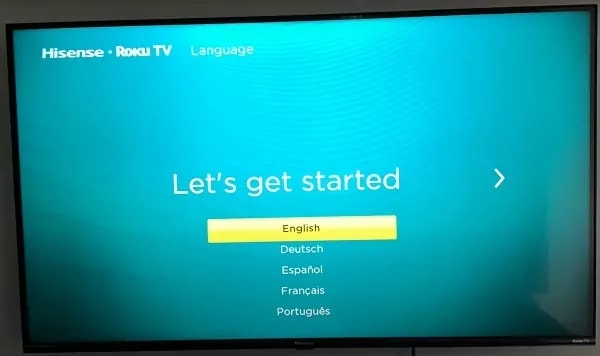
Reconnecting to Wi-Fi
Once your Hisense TV has been reset, it will likely forget any previously connected Wi-Fi networks. To get back online:
- Navigate to Settings: On your TV’s main screen, head over to the settings menu.
- Select Network or Wi-Fi: This option might vary depending on your TV model.
- Choose Your Network: A list of available networks will appear. Select yours.
- Enter Password: If your network is secured, you’ll need to input the password. Make sure to enter it correctly to avoid connection issues.
Reinstalling Apps
Resetting your TV means all your apps will be wiped out. To get back your favorite streaming services and other apps:
- Access the App Store: Depending on your Hisense model, this could be named differently. Look for something like “App Market” or “Google Play Store”.
- Search for Your Apps: Use the search function to find apps like Netflix, Hulu, or any other favorites.
- Install: Once you’ve found an app, select it and choose the install option. Wait for the installation to complete before moving on to the next app.
Adjusting Settings
Your previous settings, including pictures, sound, and accessibility options, will be back to default. To tailor them to your preference:
- Go to Settings: This is usually represented by a gear icon on your TV’s main screen.
- Picture and Sound: Navigate to these sections to adjust brightness, contrast, sound modes, and more. Customize them to your liking.
- Accessibility: If you had previously set up features like voice guidance or subtitles, you’d need to activate them again.
Remember, every Hisense TV model might have slightly different menu layouts and options. So, if you’re unsure, refer to your TV’s user manual or seek online resources specific to your model.
By following these recommendations, you’ll ensure your Hisense TV is set up perfectly post-reset, offering you the best viewing experience possible. Happy watching! 📺🍿🛋️
Final Say So!
In the vast universe of Hisense TVs, the reset button might seem like a hidden gem. But with this guide, you’ve not only located it but mastered the art of resetting, be it soft, hard, with a remote, or even without one! Remember, just like a computer or smartphone, sometimes your TV needs a little refresh to get back on its A-game. So, the next time your Hisense TV decides to play hard to get, you know exactly where to find that magic button and how to wield its power. Keep this guide handy, and may your viewing always be glitch-free. Cheers to endless binge-watching sessions on your rejuvenated Hisense TV! 📺🎉🍿
FAQs
Does Hisense TV have a reset button?
Yes, most Hisense TVs come with a reset button, usually located at the back of the TV.
Where is Hisense TV reset button?
The reset button on a Hisense TV is typically found at the back, often between the HDMI port and the audio input port.
How do you reset Hisense TV?
To reset a Hisense TV, you can either press and hold the reset button at the back or navigate through the TV’s settings menu to perform a soft or hard reset.
How to reset Hisense TV to factory settings?
To reset a Hisense TV to factory settings, navigate to the settings menu, select ‘System’, then ‘Advanced system settings’, and finally choose ‘Factory reset’.
Is there a reset button on my Hisense TV?
Yes, most Hisense TV models come equipped with a reset button, usually located at the back of the device.